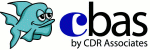
Not logged in
Return to Login Page
Clearing Cookies and CacheGoogle Chrome
Firefox
Internet Explorer 9
Internet Explorer 8
Internet Explorer 7
Internet Explorer 6
|
||
837198298
0
Copyright 2003-2024, CDR Associates. All Rights Reserved. US Patent 7,606,721.
Log out